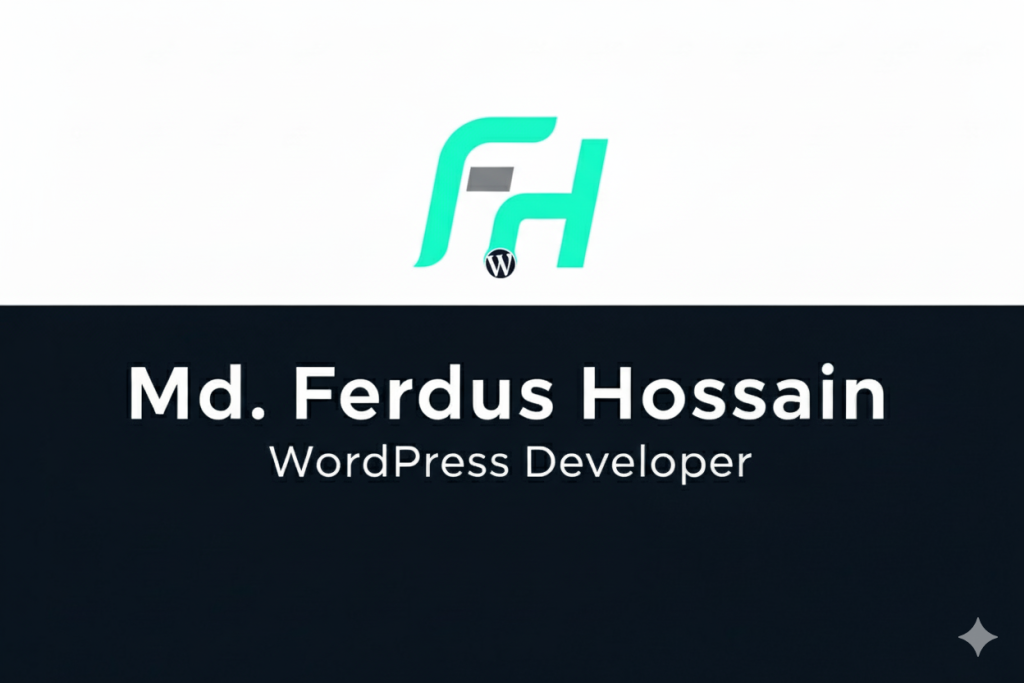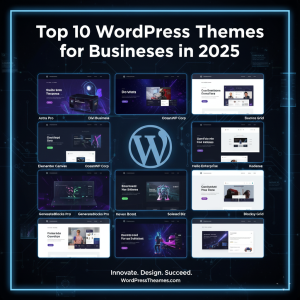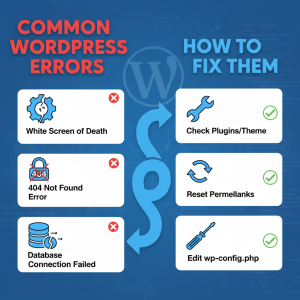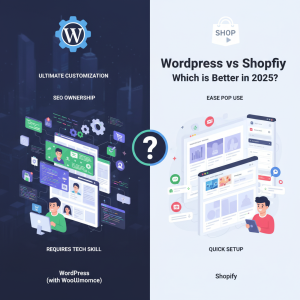
WordPress vs Shopify: Which is Better in 2025?
If you’re planning to start an online business in 2025, chances are you’ve come across two of the most popular platforms: WordPress (with WooCommerce) and Shopify. Both are powerful tools for building an online store, but they serve different types of entrepreneurs and business goals. In this blog, we’ll compare WordPress vs Shopify in WordPress vs Shopify in 2025 so you can decide which one is the right fit for your business. 🔹 1. Ease of Use Shopify: Known for simplicity. You don’t need coding skills — everything is drag-and-drop. Perfect for beginners who want to launch fast. WordPress (WooCommerce): Offers more flexibility, but you’ll need some technical knowledge (or hire a developer). Setup takes longer compared to Shopify. Verdict: Shopify wins for ease of use. 🔹 2. Design & Themes Shopify: Comes with sleek, business-focused themes. Limited free options, but premium themes are polished. WordPress: Thousands of free and premium themes available. Total design freedom with builders like Elementor. Verdict: WordPress wins for customization and theme variety. 🔹 3. Cost in 2025 Shopify: Plans start from $39/month, plus transaction fees unless you use Shopify Payments. WordPress: Free to use, but you’ll need hosting (~$5–20/month), premium themes/plugins, and maybe developer costs. Verdict: WordPress is cheaper in the long run if you manage it yourself. 🔹 4. Scalability & Performance Shopify: Scales easily as your business grows. Handles hosting, security, and updates automatically. WordPress: Highly scalable but requires optimization (speed, security, hosting upgrades) as traffic increases. Verdict: Shopify is better for hassle-free scaling, while WordPress offers more control. 🔹 5. SEO & Marketing Shopify: Solid SEO tools but limited compared to WordPress. WordPress: With plugins like Yoast SEO or Rank Math, WordPress is still the SEO king in 2025. Verdict: WordPress wins for SEO. 🔹 6. Apps & Plugins Shopify: 8,000+ apps available, but many require paid subscriptions. WordPress: 60,000+ plugins, with countless free options. Almost anything is possible. Verdict: WordPress wins for flexibility. Final Verdict: Which Should You Choose in 2025? Choose Shopify if you want a beginner-friendly, all-in-one solution and don’t want to worry about hosting or technical issues. Choose WordPress (WooCommerce) if you want full control, better SEO, unlimited customization, and lower long-term costs. In 2025, Shopify is still the easiest way to start, but WordPress remains the most powerful and cost-effective option for businesses that want flexibility and growth. Pro Tip: If you’re just starting out, Shopify may be the faster route. But if you’re planning to build a long-term brand with full control, WordPress is the smarter investment.