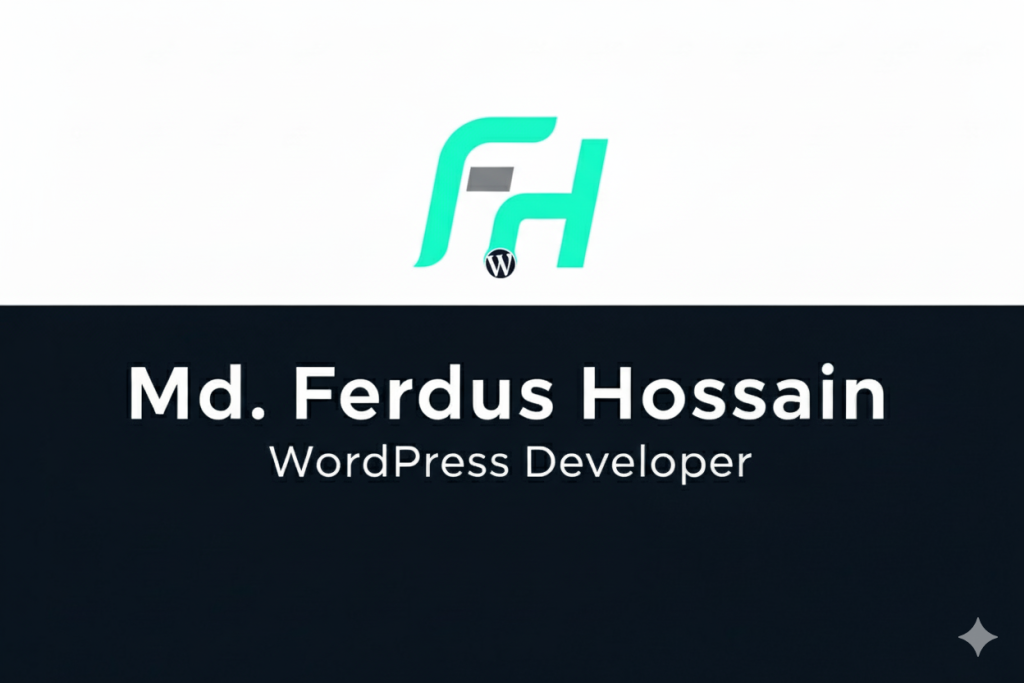WordPress is the most popular website platform in the world, powering over 40% of all websites. While it’s powerful and user-friendly, sometimes errors can appear that leave beginners frustrated. The good news? Most WordPress errors are easy to fix once you know what’s causing them.
In this guide, I’ll cover the most common WordPress errors in 2025 and show you how to fix them step by step.
🔹 1. The White Screen of Death (WSOD)
Problem: Your site shows a blank white screen with no error message.
Causes: Incompatible plugins/themes, PHP errors, or exhausted memory.
Fix:
-
Disable plugins one by one (via FTP or File Manager).
-
Switch to a default WordPress theme.
-
Increase PHP memory limit in
wp-config.php(e.g.,define('WP_MEMORY_LIMIT', '256M');).
🔹 2. Error Establishing a Database Connection
Problem: Your site can’t connect to the database.
Causes: Incorrect database login details, corrupted database, or server issues.
Fix:
-
Check
wp-config.phpfor correct DB name, username, and password. -
Repair the database by adding
define('WP_ALLOW_REPAIR', true);towp-config.phpand running/wp-admin/maint/repair.php. -
Contact hosting support if the server is down.
🔹 3. 404 Error on Posts/Pages
Problem: Posts or pages show “404 Not Found.”
Causes: Permalink structure issues.
Fix:
-
Go to Settings → Permalinks and click Save Changes to refresh permalink rules.
-
Update
.htaccessfile with the correct WordPress rules if needed.
🔹 4. Memory Exhausted Error
Problem: “Allowed memory size exhausted” message.
Fix:
-
Increase PHP memory in
wp-config.php: -
Disable heavy plugins and optimize your theme.
🔹 5. Connection Timed Out
Problem: Site loads slowly or shows a timeout error.
Causes: Overloaded server, heavy plugins, or large scripts.
Fix:
-
Increase PHP time limit in
php.ini. -
Disable resource-heavy plugins.
-
Upgrade hosting plan if your site has grown.
🔹 6. WordPress Stuck in Maintenance Mode
Problem: “Briefly unavailable for scheduled maintenance” won’t go away.
Fix:
-
Access your WordPress root folder via FTP.
-
Delete the
.maintenancefile.
🔹 7. Mixed Content Error (HTTPS/SSL)
Problem: Site is using HTTPS, but some files load via HTTP.
Fix:
-
Install Really Simple SSL plugin.
-
Manually update image and script URLs to HTTPS.
🔹 8. Too Many Redirects Error
Problem: Browser shows “ERR_TOO_MANY_REDIRECTS.”
Fix:
-
Check your WordPress and site URL under Settings → General.
-
Clear cookies and cache.
-
Disable conflicting plugins like SSL or redirection plugins.
✅ Final Thoughts
Most WordPress errors look scary at first, but they’re usually easy to fix with a little troubleshooting. If you run into issues you can’t solve, don’t panic—sometimes it’s faster and safer to ask a professional for help.
💡 Need help fixing WordPress errors? I specialize in WordPress troubleshooting and optimization. Feel free to reach out anytime!
📧 Email: mdf275069@gmail.com
📱 WhatsApp: +8801949175223
🌐 Portfolio: ferdushossain.com